Upload a profile:
- After logging into your account, go to your My Profile page by hovering on your name at the top right menu.
- Fill all fileds in “Personal Info” by clicking on specific input field, some of them are dropdowns. Fields like Specialty, Language Spoken, Alternative Careers are multiple choice dropdowns
- Click button “Save” to be stored.
- Move to “Office Address” card by clicking on office address button in profile menu navigation
- To add new office address click “Add another one” button and fill all necessary fields (note that your google map office will be generated automatically when correct address filled)
- Click button “Save” to be stored.
- Move to “Bio” card by clicking on bio button in profile menu navigation
- Fill “Bio” using text editor (notice that text formatting are available by text editor)
- Click button “Save” to be stored.
- Move to “Specialties” card by clicking on specialties button in profile menu navigation
- Add all necessary rows by clicking “Add another one” or “plus” icon
- Click button “Save” to be stored.
- Move to “Certificates” card by clicking on certificates button in profile menu navigation
- Pickup certificate image from “choose a file” and to upload click “Upload” (notice that only images are acceptance under 3mb size)
Upload a picture:
- After logging into your account, go to your My Profile page by hovering on your name at the top right menu.
- To move profile image upload section click “change” near “Profile Image”
- Upload profile image by choosing picture on pickup field and clicking “Upload” button